Mastering Content Editing in HubSpot : A Comprehensive Guide
October 6, 2023

HubSpot's content editor is not just any ordinary tool, it is a powerful and versatile tool that empowers users to unleash their creativity and create captivating and engaging content for blog posts and web pages.
Whether you are a seasoned writer or just starting out, this content editor is designed to cater to your needs and make the content creation seamless and efficient.
By mastering these features, you can create captivating and engaging web pages and blog posts that will leave a lasting impression on your audience.
Modules: Building Blocks of Content
Modules are the fundamental building blocks of your content. Here's how to add and edit them:
- Navigate to your content
For Website Pages: Marketing > Website > Website Pages.
For Landing Pages: Marketing > Landing Pages.
- Hover over your content and click Edit.
- In the left sidebar, click the Add icon.
- Choose a module category (Theme, Common, or All) and drag your desired module into your content.
Module Customization:
To fine-tune the modules
- Adjust the module's width by dragging the vertical divider between columns.
- Click on a module to edit its content.
- Clone a module for duplication.
- Remove a module by clicking the delete icon.
Create Reusable Page Sections
Sections group modules together, allowing for efficient content organization. Here's how to create and manage sections:
- Navigate to your content.
- Hover over a page and click Edit.
- In the content editor, click the Add icon in the left sidebar.
- Choose a layout and drag it onto the page.
- In the left sidebar, click Add again, then select Modules and drag modules into the section.
- Save your section by clicking the downward arrow icon and selecting Save section.
Add or Delete Sections
- Navigate to your content.
- Hover over a page and click Edit.
- In the content editor, click the Add icon in the left sidebar.
- Select Sections.
- Choose a section, type Common or Theme, and drag it onto your page.
- Delete a section by hovering over it and clicking the delete icon.
Enhance Visual Appeal
Customizing styles like padding, margins, and backgrounds can make your content visually appealing. Here's how:
- Navigate to your content.
- Click on a module or an element's icon (section, row, or column).
- In the sidebar editor, access the Styles tab.
Customize visibility settings and apply padding, margins, or background options as needed.
Efficient Content Organization
The sidebar editor allows you to easily manage sections, rows, columns, and modules. Here's how to control and manipulate page elements:
- Navigate to your content.
- Hover over a page and click Edit.
- In the left sidebar, click the siteTree Contents tab.
- Expand or collapse sections for better visibility.
- Rename, edit, clone, delete, or hide page elements as required.
HubSpot's content editor is a versatile tool that empowers users to easily create, edit, and customize content. By mastering these features, you can streamline your content management workflow and create engaging web pages and blog posts.
Remember that drag-and-drop tools are available with all products and plans.
If you have any questions or need further assistance, BlueOshan’s team is ready to help.
Blueoshan is a HubSpot Diamond -Tier Solutions Partner. Delivering worldwide from India.

Related Articles

April 26, 2024
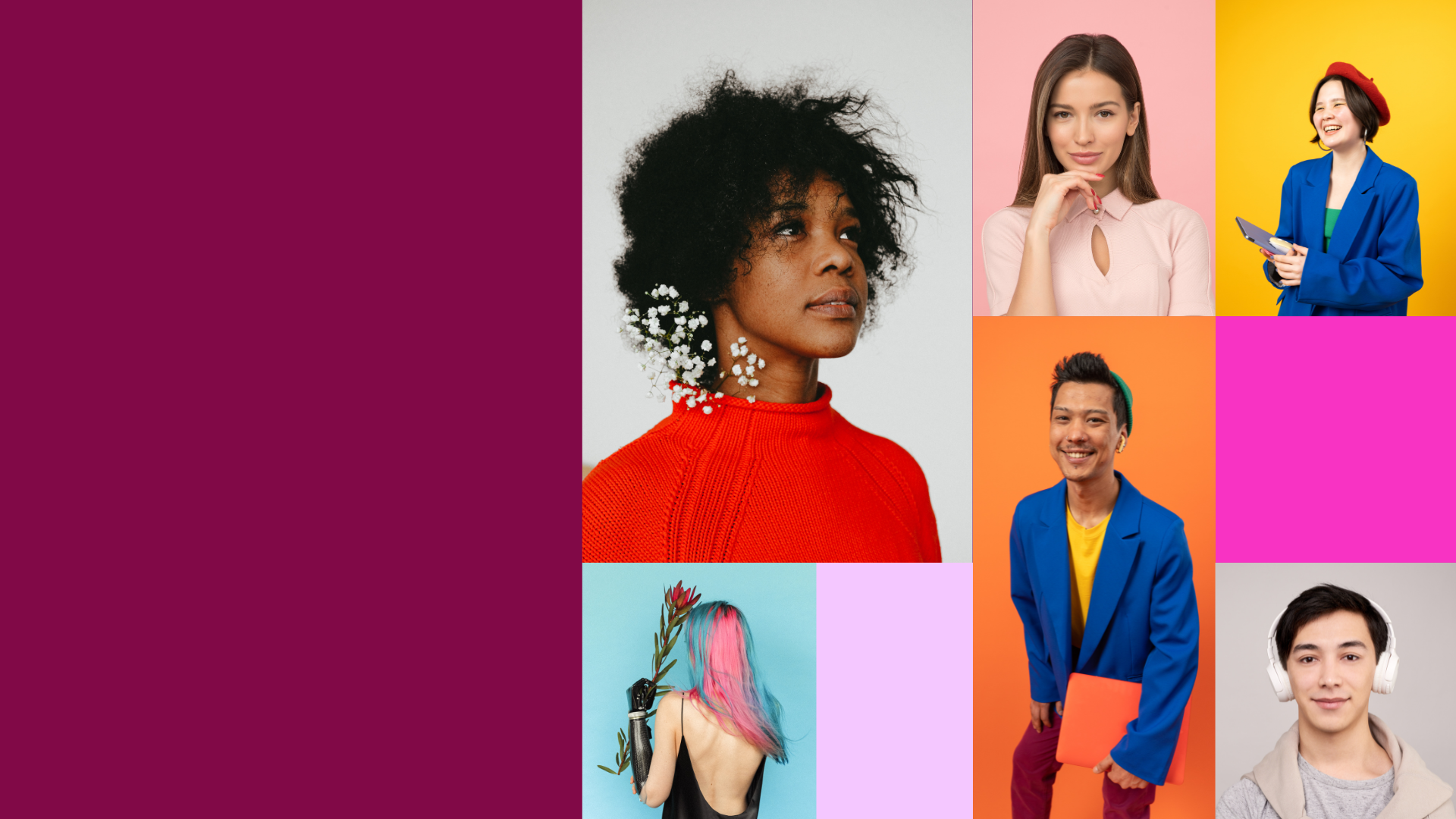
December 29, 2023
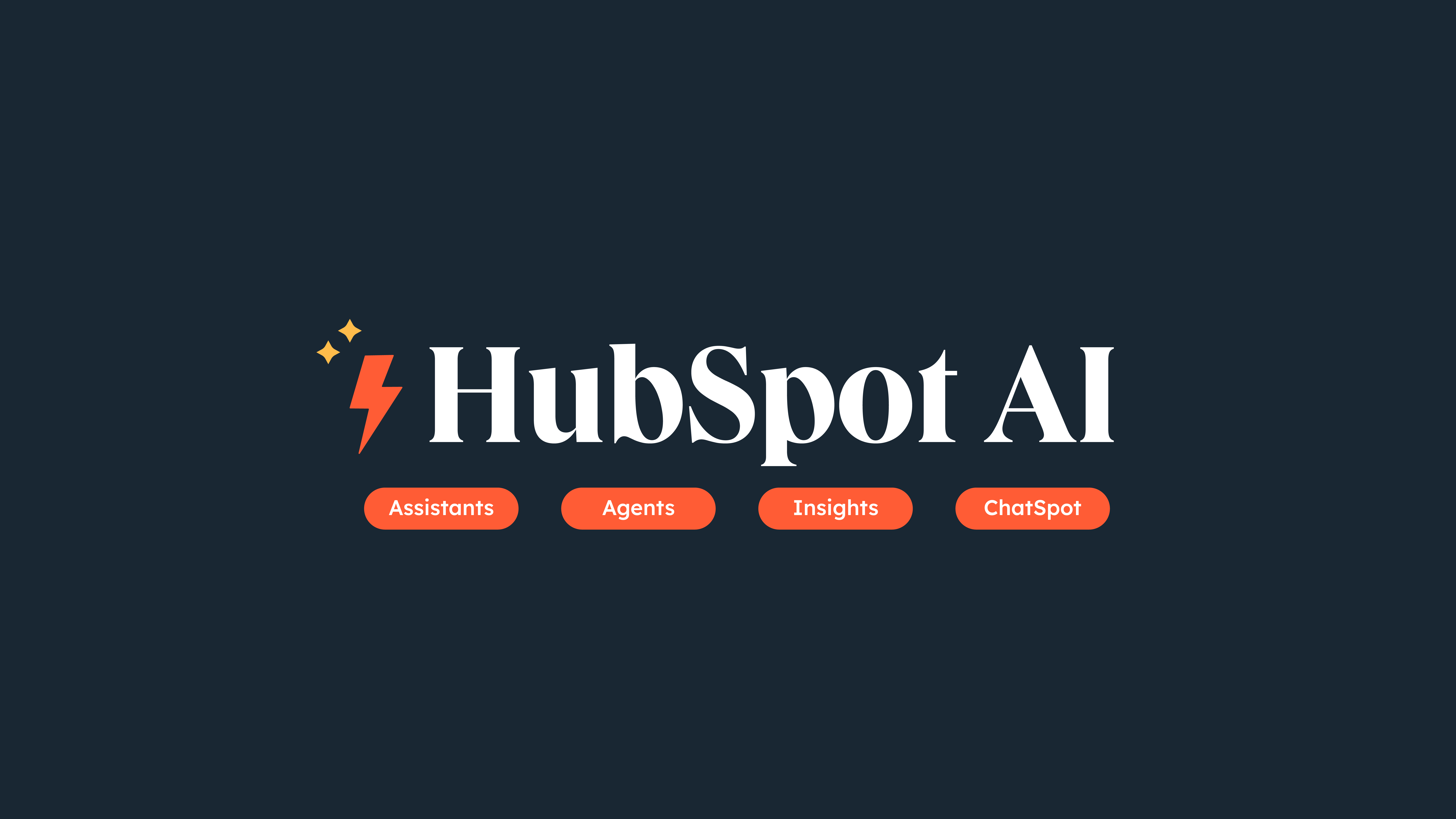
October 25, 2023

