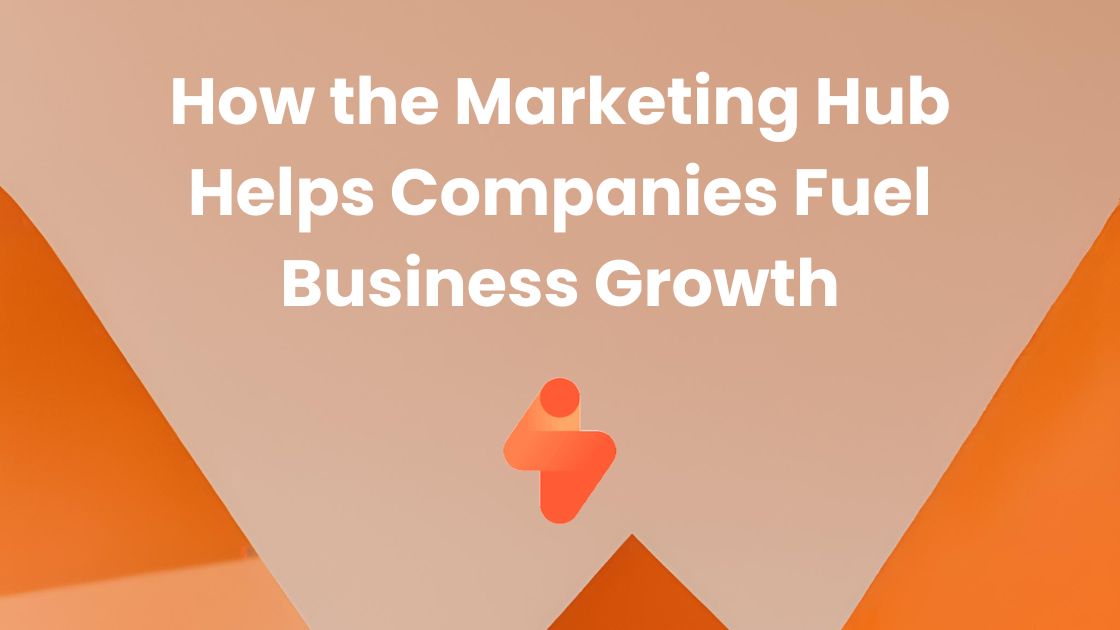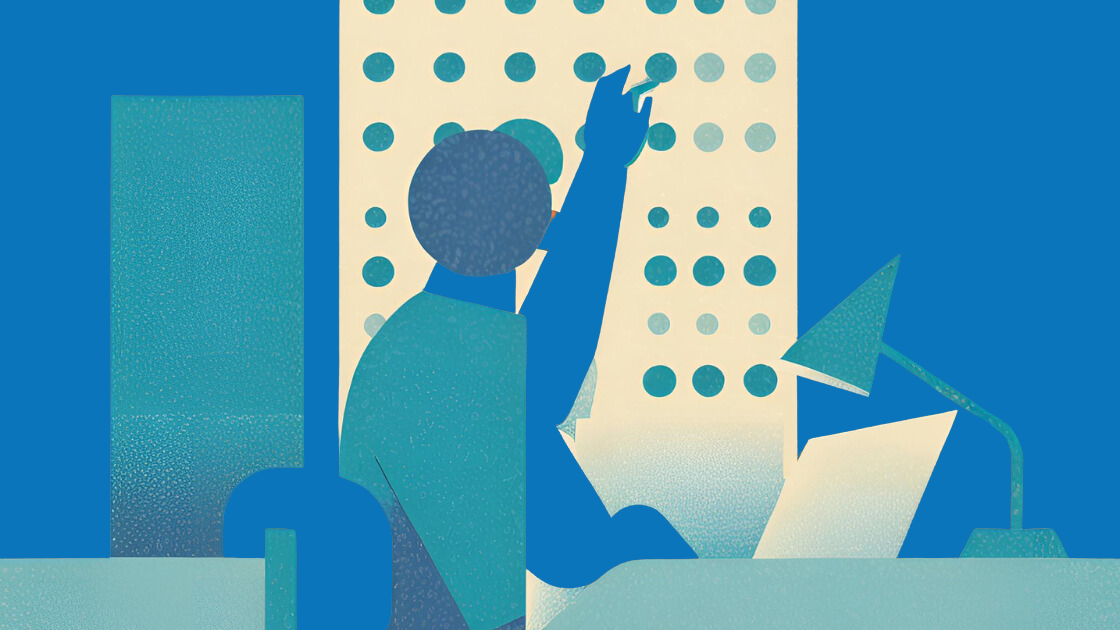-
MarTech Services
- HubSpot
- OneSignal
HubSpot
Technical Consulting
Partner with experts who understand your HubSpot systems and business needs inside out.
Revenue Operations
Drive revenue growth with tailored RevOps strategies designed for HubSpot users.
Hubspot Integration Services
Seamlessly integrate HubSpot with your existing tools to enhance operational efficiency.
Sales Enablement
Boost your sales team’s efficiency with focused HubSpot Sales Enablement solutions.
CRM Data Migration
Effortlessly migrate your CRM data to HubSpot with precision and support.
Hubspot Onboarding
Efficiently onboard clients to HubSpot, ensuring a smooth transition and rapid platform adoption.
HubSpot Administration
Maximize your HubSpot investment with expert management and optimisation tailored for HubSpot clients.
Marketing Assets Development
Develop, deploy, and manage digital assets, ensuring a fresh and engaging presence.
-
Solutions
-
Website Services
Website Development
We bring together expertise, creativity, and measurable results, making us the go-to choice for HubSpot website creation.
Website Migration
Our approach to website migration goes beyond a technical transfer; we prioritize a user-centric experience.
Website Maintenance
Optimize your online presence with effective, growth-driven websites focusing on nurturing website visitors, creating and deploying content, and tracking progress with precision.
Website Audit
Is your website performing at its peak? Our CMS Consultants are here to help you find out with our comprehensive Website Audit service.
-
Resources
-
Company
Clients
We have worked with clients from various industries across the globe, making our journey diverse and exciting.
Team
We put decades of experience where our mouth is. So what you get is market-tested and tried, not theory. We believe in plain speak, which we believe works better than jargon.
Solutions Partner
BlueOshan is not just a partner; we are among the most experienced and adept in the HubSpot ecosystem.
- Contact Us
Mastering Content Editing in HubSpot : A Comprehensive Guide

Asphia Khan
October 6, 2023

HubSpot's content editor is not just any ordinary tool, it is a powerful and versatile tool that empowers users to unleash their creativity and create captivating and engaging content for blog posts and web pages.
Whether you are a seasoned writer or just starting out, this content editor is designed to cater to your needs and make the content creation seamless and efficient.
By mastering these features, you can create captivating and engaging web pages and blog posts that will leave a lasting impression on your audience.
Modules: Building Blocks of Content
Modules are the fundamental building blocks of your content. Here's how to add and edit them:
- Navigate to your content
For Website Pages: Marketing > Website > Website Pages.
For Landing Pages: Marketing > Landing Pages.
- Hover over your content and click Edit.
- In the left sidebar, click the Add icon.
- Choose a module category (Theme, Common, or All) and drag your desired module into your content.
Module Customization:
To fine-tune the modules
- Adjust the module's width by dragging the vertical divider between columns.
- Click on a module to edit its content.
- Clone a module for duplication.
- Remove a module by clicking the delete icon.
Create Reusable Page Sections
Sections group modules together, allowing for efficient content organization. Here's how to create and manage sections:
- Navigate to your content.
- Hover over a page and click Edit.
- In the content editor, click the Add icon in the left sidebar.
- Choose a layout and drag it onto the page.
- In the left sidebar, click Add again, then select Modules and drag modules into the section.
- Save your section by clicking the downward arrow icon and selecting Save section.
Add or Delete Sections
- Navigate to your content.
- Hover over a page and click Edit.
- In the content editor, click the Add icon in the left sidebar.
- Select Sections.
- Choose a section, type Common or Theme, and drag it onto your page.
- Delete a section by hovering over it and clicking the delete icon.
Enhance Visual Appeal
Customizing styles like padding, margins, and backgrounds can make your content visually appealing. Here's how:
- Navigate to your content.
- Click on a module or an element's icon (section, row, or column).
- In the sidebar editor, access the Styles tab.
Customize visibility settings and apply padding, margins, or background options as needed.
Efficient Content Organization
The sidebar editor allows you to easily manage sections, rows, columns, and modules. Here's how to control and manipulate page elements:
- Navigate to your content.
- Hover over a page and click Edit.
- In the left sidebar, click the siteTree Contents tab.
- Expand or collapse sections for better visibility.
- Rename, edit, clone, delete, or hide page elements as required.
HubSpot's content editor is a versatile tool that empowers users to easily create, edit, and customize content. By mastering these features, you can streamline your content management workflow and create engaging web pages and blog posts.
Remember that drag-and-drop tools are available with all products and plans.
If you have any questions or need further assistance, BlueOshan’s team is ready to help.
Blueoshan is a HubSpot Diamond -Tier Solutions Partner. Delivering worldwide from India.